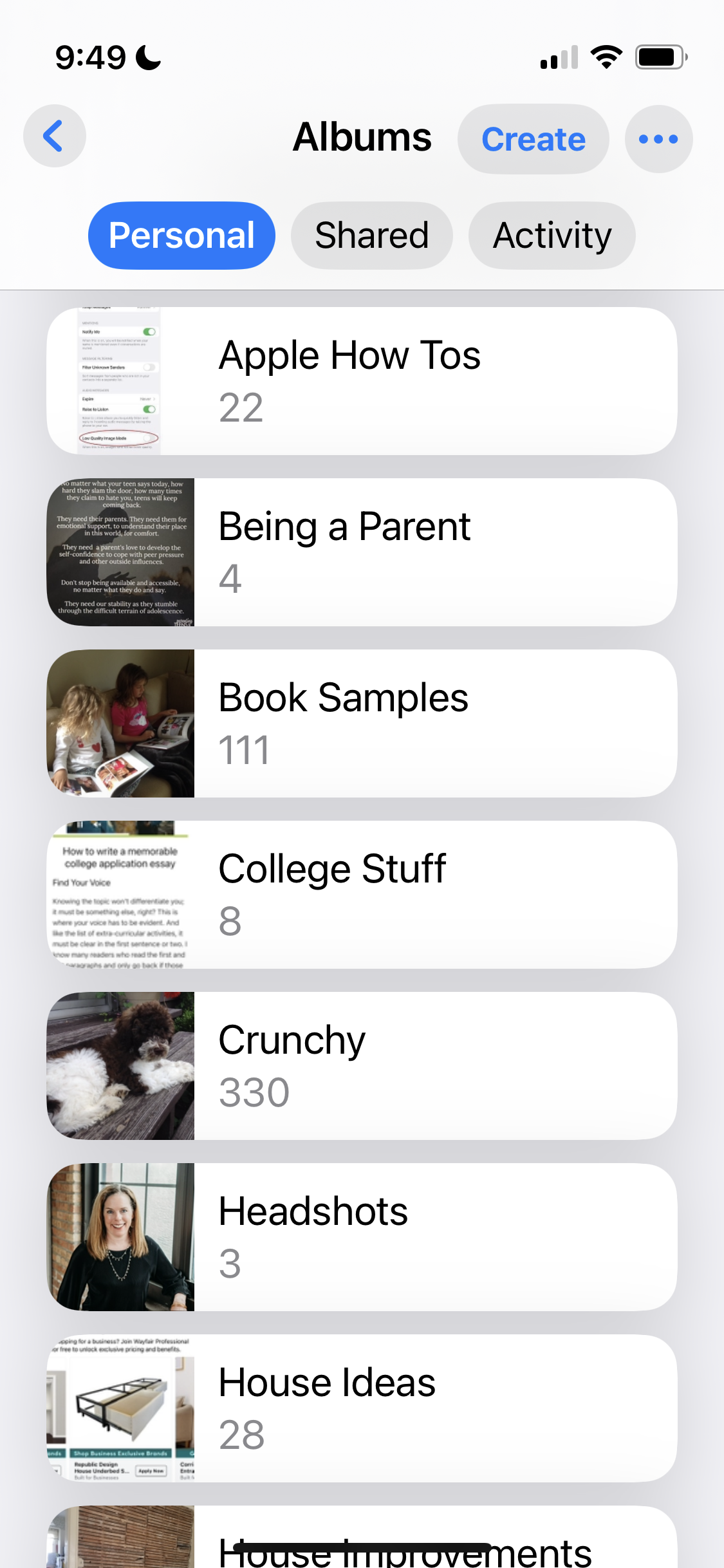Mastering Your iPhone: 5 Essential Tips for Your Photos
Managing your iPhone’s photo library can be overwhelming, but with a few key strategies, you can keep your memories organized, searchable, and easy to access. Whether you’re looking to declutter, find images faster, or improve your overall photo management skills, these five essential tips will help you take control of your iPhone's Photos app.
1. Organize Your Albums with Intention
The Photos app provides a powerful way to organize your images through albums, but many people don’t take full advantage of it. Instead of letting photos pile up in your main library, create custom albums that make sense for your lifestyle. Consider organizing by themes such as events, projects, or ongoing collections.
For example, you might have albums for 'Professional Photo Shoots,' 'Work Projects,' or 'Home Renovations.' A great way to stay efficient is to use a Custom Order to sort albums - placing frequently used ones at the top while tucking less relevant ones below. Also, remember that photos added to albums are not duplicates; they exist in multiple places but only take up one storage space.
Additionally, shared albums are a great way to collect group photos, but be aware - photos in shared albums aren’t truly yours unless you save them. If someone deletes an image from a shared album, you could lose it forever. Always download important photos to your personal albums.
2. Leverage the Power of People & Pets Tagging
Your iPhone automatically detects faces and will group them together, allowing you to name individuals and keep track of their photos. This feature is invaluable for quickly locating pictures of family and friends. However, this data is device-dependent, meaning you need to tag people separately on your iPhone and Mac if you use both.
To get the most out of this feature:
Name every recognizable person and pet to create a personalized search experience.
Use the 'Favorites' feature to highlight important individuals for quicker access.
Merge duplicate people when needed (e.g., if the system mistakenly creates multiple profiles for the same person).
Keep in mind that background faces might also be detected, so review and fine-tune your tags occasionally.
Review additional people by confirming periodically on each of your devices.
By maintaining a well-organized People & Pets section, you can find your favorite people and the memories you have with them in seconds rather than scrolling endlessly.
3. Make Searching Work for You
Manually browsing through thousands of photos isn’t practical, but the Search function can be your best friend. Your iPhone uses AI-powered recognition to identify objects, scenes, and text in your photos, making it easier than ever to locate specific images.
Some effective search strategies include:
Searching for objects like 'dog,' 'beach,' or 'birthday'
Using event-related terms such as 'concert,' 'Christmas 2022,' or 'wedding'
Looking for text within photos (e.g., a receipt with a restaurant’s name)
Typing in a location (e.g., 'Paris' to see all photos taken there)
Typing in a date (e.g., 7-4 to find all 4th of July pictures)
If you utilize captions or keywords, then when you search using those words or phrases, you’ll easily find those images as well.
Favorite important photos as you take them.
To refine your results further, make it a habit to favorite important photos or delete irrelevant ones as you search. This ongoing habit ensures that your collection remains meaningful over time.
4. Clean Up Your Library with Media Types & Utilities
The Media Types section in the Photos app is an underutilized tool that helps with photo cleanup. Instead of sorting manually, navigate to Media Types to quickly find specific kinds of images, such as:
Screenshots
Burst photos
Live Photos (which are actually short videos and take up more storage!)
Selfies
Videos
Deleting unnecessary images from these categories can free up significant storage space and keep your library more organized. Additionally, the Duplicates tool (found in Utilities) identifies identical images and allows you to merge them, keeping only the highest-quality version.
The Utilities section in the Photos app is another underutilized tool that helps with photo cleanup. Like Media Types, go directly to Utilities to find specific kinds of images, such as:
Receipts
Handwriting
Illustrations (think, kids artwork!)
QR Codes
Documents (think recipes, schedules, certificates)
For extra organization, consider moving receipts or recipes into the Notes app - this way, you can delete those images out of your photos app and they won’t clutter your photo collection.
5. Curate & Maintain Your Collection Over Time
This is a marathon, not a sprint!
Maintaining a well-organized photo library isn’t a one-time task and requires small, ongoing efforts over time.
Here are a few habits to keep things in check:
Use Daily Delete: Type today’s date in the search bar and delete irrelevant photos from previous years. Over time, this will make a huge difference in reducing clutter (see previous blog published February, 2025).
Filter Your Photos: Take advantage of the filter options to sort images by favorites, edited, or shared for a more streamlined experience.
Fix Metadata When Needed: If you’ve scanned old photos, the date likely is incorrect. Tap the 'i' button to manually adjust the date and location to ensure any old photos fall in line chronologically with the rest of your digital collection.
Add Captions on the Go: Use the caption field to describe images, making them easier to search later. You can even dictate captions using your microphone for convenience. How cool is that?!
By taking these small steps and implementing these strategies on an ongoing basis, you’ll transform your camera roll into a well-structured, easy-to-navigate collection that brings you joy rather than creating frustration.
Start implementing these tips today, and enjoy a more seamless experience with your photo library!
Taking control of your iPhone’s Photos app doesn’t have to be overwhelming!
Are you frustrated with your camera roll? Do you have some tricks that you use on a regular basis? Shoot me a note, I’d love to hear about it!
Sign up for our mailing list for photo book tips, organizing tricks, and all sorts of other fun and useful content.